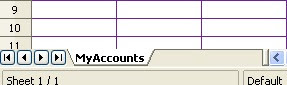For the initial posts we have been looking at developing a couple of spreadsheets, so this time we are going to look at the Word compatible Writer module of OpenOffice.org.
It is a sophisticated document creating package, with the capability of saving the output to many types of format, notably : .doc & .pdf
Most people will recognise both of these as being the formats used by Microsoft Word and Adobe Acrobat respectively.
So with out further explanation, let's dive in!
Open the Writer module, (either by opening the OpenOffice.org package and using the control panel, or by locating the Writer program in the programs list) and have a good look at the toolbars at the top. Some of the buttons will be familiar (being the same or very similar to the ones in Word - excluding the new 'ribbon' arrangement in Office 2007 and 2010 - for Windows)
 |
| Writer's Toolbars |
The lower of the two toolbars, has the standard options, such as
Font
- Size,
- Style,
- Bold,
- Underline,
- Colour
- Type
Text
- Alignment (Left, Centred, Right and Justified)
- Indents,
- Bullets,
- Highlighting
The remaining bar has a number of extra tools, most of which are found somewhere in Word, with one major exception.
I will leave you to figure out which tool button it is (clue - it is actually written on the button)
Thank You for your attention
Prometheus1618
We now have a FREE SPYWARE REPORT available, yours to keep and share if you wish. Fill in your details below and get yours now